Learning how to install apps on a smartwatch is a key step to unlocking the full potential of your wearable device. Apps can enhance your smartwatch’s functionality, from fitness tracking to productivity tools and entertainment. This comprehensive guide will walk you through the process of how to install apps on a smartwatch, along with tips for smartwatch setup, troubleshooting, and maintenance to ensure a seamless experience. Whether you’re new to wearables or a seasoned user, this article will help you make the most of your portable smartwatch.
Why Install Apps on Your Smartwatch?
Installing apps on your smartwatch allows you to customize it to fit your lifestyle. Whether you want to track workouts, manage notifications, or control music, the right apps can transform your device into a powerful tool. Understanding how to install apps on a smartwatch also ties into how to use a smartwatch effectively, as apps expand its capabilities beyond basic features. For more insights on maximizing your device, check out the resources at smartwatchus.com.
Prerequisites for Installing Apps
Before diving into how to install apps on a smartwatch, ensure your device is ready. Here’s what you need:
- Charged Smartwatch: Ensure your smartwatch has enough battery to avoid interruptions during installation.
- Companion App: Most smartwatches require a companion app on your phone to manage apps. Download it from the App Store (iOS) or Google Play Store (Android).
- Bluetooth Connection: Your smartwatch must be paired with your phone via Bluetooth. If you’re unsure about this step, refer to our wearable guide for tips on how to connect a smartwatch to a phone.
- Internet Connection: A stable Wi-Fi or mobile data connection is necessary for downloading apps.
With these in place, you’re ready to start installing apps.
Step-by-Step Guide: How to Install Apps on a Smartwatch
The process of how to install apps on a smartwatch varies slightly depending on your device’s operating system (e.g., Wear OS, watchOS, or others). Below is a general guide that applies to most smartwatches, with specific notes for popular platforms.
Step 1: Open the Companion App
The companion app on your phone is the primary tool for managing your smartwatch. Open the app and ensure your smartwatch is connected. If you haven’t set up the app yet, follow the smartwatch setup instructions in the quick-start guide or visit smartwatchus.com for detailed guidance.
Step 2: Access the App Store
Most smartwatches have a dedicated app store or section within the companion app:
- For Wear OS (Google): Open the Google Play Store directly on your smartwatch or through the Wear OS app on your phone.
- For watchOS (Apple Watch): Use the Watch app on your iPhone to access the App Store.
- For Other Platforms: Check the companion app for an “Apps” or “Store” section, or browse the manufacturer’s app marketplace.
Search for apps by category (e.g., fitness, productivity) or use the search bar to find specific apps.
Step 3: Select and Install Apps
Browse or search for the app you want to install. Popular choices include fitness trackers, music streaming apps, or weather updates. Once you find an app:
- Select it to view details, such as features and compatibility.
- Tap “Install” or “Get” to download the app to your smartwatch.
- If prompted, confirm the installation on your phone or smartwatch.
The app will download and install automatically, syncing with your smartwatch via Bluetooth or Wi-Fi.
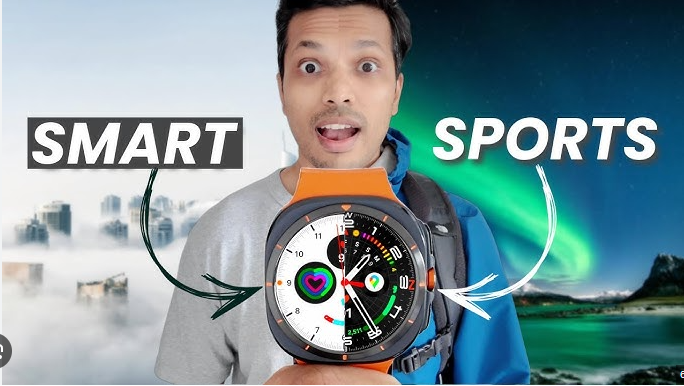
Step 4: Manage Installed Apps
After installation, you can manage apps through the companion app or directly on your smartwatch:
- Organize Apps: Arrange app icons on your smartwatch for easy access.
- Update Apps: Regularly check for app updates in the companion app to ensure optimal performance.
- Uninstall Apps: Remove unused apps to free up storage by selecting “Uninstall” in the companion app or smartwatch settings.
For more smartwatch tips on managing apps, explore the best smartwatch guide.
Popular Apps to Install on Your Smartwatch
To help you get started, here are some popular app categories for your smartwatch:
- Fitness and Health: Apps like Strava or MyFitnessPal for workout tracking and health monitoring.
- Productivity: Tools like Todoist or Google Keep for managing tasks and notes.
- Entertainment: Music apps like Spotify or podcast players for on-the-go listening.
- Navigation: Apps like Google Maps for wrist-based directions.
Choose apps that align with your needs to enhance your portable smartwatch experience.
Smartwatch Troubleshooting: App Installation Issues
Sometimes, you may encounter issues when learning how to install apps on a smartwatch. Here are common problems and solutions:
- App Won’t Download: Ensure your smartwatch and phone are connected to the internet. Restart both devices and try again.
- Compatibility Issues: Verify that the app is compatible with your smartwatch’s operating system.
- Storage Full: Check your smartwatch’s storage in the companion app and uninstall unused apps to free up space.
- Bluetooth Disconnects: Keep your phone and smartwatch within range and ensure Bluetooth is enabled.
For more smartwatch troubleshooting solutions, visit maintenance tips.
Smartwatch Maintenance for Optimal App Performance
To ensure apps run smoothly, regular smartwatch maintenance is essential. Follow these tips:
- Keep Software Updated: Update your smartwatch’s firmware and apps to avoid bugs and improve performance.
- Manage Storage: Avoid overloading your smartwatch with too many apps, as this can slow it down.
- Smartwatch Cleaning: Clean the screen and sensors with a soft, dry cloth to maintain responsiveness, especially for touch-based apps.
Proper care ensures your apps perform well and your smartwatch remains reliable. For more smartwatch maintenance advice, check out smartwatchus.com.
Smartwatch Safety When Installing Apps
When installing apps, prioritize smartwatch safety to protect your device and data:
- Download from Trusted Sources: Stick to official app stores to avoid malware or unsecure apps.
- Review Permissions: Check what data an app accesses (e.g., location, health data) before installing.
- Keep Apps Updated: Updates often include security patches to protect your smartwatch.
By following these precautions, you can safely enjoy new apps on your smartwatch.
Maximizing Your Smartwatch with Apps
Once you’ve mastered how to install apps on a smartwatch, explore ways to get the most out of them. Here are some smartwatch tips for power users:
- Customize Notifications: Adjust app settings to receive only the most relevant alerts.
- Use Widgets: Add app widgets to your smartwatch’s home screen for quick access to key features.
- Sync Data: Ensure apps sync properly with your phone for seamless data tracking, especially for fitness apps.
These tips will help you integrate apps into your daily routine, making your smartwatch a versatile tool.
Choosing the Right Apps for Your Portable Smartwatch
A portable smartwatch is designed for convenience, and the right apps can make it even more powerful. When selecting apps, consider your needs—whether it’s fitness tracking, communication, or entertainment. For recommendations on the best smartwatch guide for app-compatible models, visit smartwatchus.com.
Conclusion: Enhance Your Smartwatch with Apps
Mastering how to install apps on a smartwatch opens up endless possibilities for customizing your device. From fitness tracking to productivity and entertainment, apps make your smartwatch a true extension of your lifestyle. By following this guide, you’ve learned how to install apps, troubleshoot issues, and maintain your device for optimal performance. Incorporating smartwatch maintenance, smartwatch troubleshooting, and smartwatch safety practices ensures your apps and device work flawlessly.
For more resources on how to use a smartwatch, how to connect a smartwatch to a phone, or finding the best smartwatch guide, explore smartwatchus.com. With the right apps and knowledge, your smartwatch will become an indispensable part of your daily routine.